Hi again everyone! My name is Jim Jankowski. I’m the Group Manager for Certified Security Solutions’ Secure Infrastructure Management team. Last month we kicked off our ‘Windows 7 Accelerate with System Center’ marketing campaign. My first topic in the marketing campaign was ‘Accelerating Windows XP to Windows 7 Migration using System Center Configuration Manager 2007’ which includes a 5-part how-to video (available here) as well as a corresponding blog posting (available here).
My topic this month is ‘Preparing for User File and Settings Migration using System Center Configuration Manager 2007’ which is a 2-part how-to video (available Part 1 & Part 2) and this blog which provides additional relevant information not included in this month’s video.
[Back]
800 Days Until Windows XP End of Support
One of my favorite blogs is the ‘Springboard Series Blog’ by Stephen Rose at Microsoft. This month Stephen provides an update on the end of support for Windows XP which is now less than 800 days (23 months) away. As Stephen points out, when you consider it typically takes 18-24 to migrate from Windows XP to Windows 7, time is running out for customers who still have not started their Windows 7 migration. Fortunately that is where CSS can help and is the premise for our ‘Windows 7 Accelerate with System Center’ marketing campaign. Stephen’s blog (available here) is packed full of information and definitely worth the time to review.
[Back]
USMT Builder
If you are like me, I sometimes feel like a fish out of water when trying to edit the USMT XML configuration files. Enter USMT Builder (available here) by Simon Jarvis.
USMT XML Builder Features:
- Speed – fast accurate editing of USMT command line templates/migration scripts.
- Sophisticated – support for all major USMT elements and internal functions.
- Syntax checking for XML USMT elements.
- USMT GUI based object access to backup/migration of files and settings.
- Complex object rules such as filter, detection, merging of data/settings made easy.
- Supports USMT version 3.01 and 4 functions, elements and command line options.
- Single deployable executable package for backup and restore for remote migrations.
- Supports existing manually created templates/migration scripts.
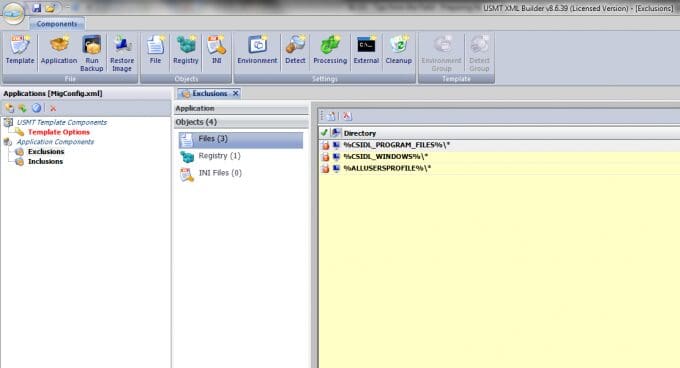
Figure 1 – USMT Builder – MigConfig.xml
[Back]
Manual restore of user state from SCCM
One of the areas I did not talk about in my ‘Preparing for User File and Settings Migration using System Center Configuration Manager 2007’ how-to video this month (available Part 1 & Part 2 ) is the ability to manually restore user files and settings to a system that successfully performed the user state capture but for some reason is not able to perform the user state restore successfully. This can be done quite easily by obtaining the recovery information from the ConfigMgr console and using the Easy Transfer tool to perform the user state restore on any Windows 7 system.
First, obtain the user state store location and encryption recovery key from by right clicking on the system you need to restore the data from in ‘Computer Association’ node in the ConfigMgr console and selecting ‘View Recovery Information…’ as seen in Figure 1 below. Refer to Figure’s 2 through 7 for the remaining steps.
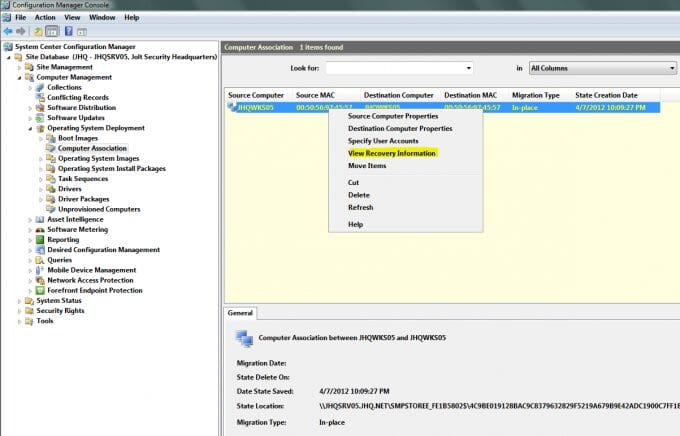
Figure 2 – Right click and select ‘View Recovery Information’
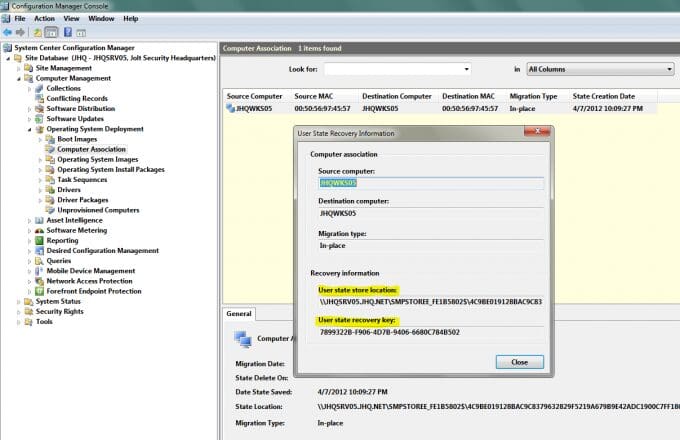
Figure 3 – Copy ‘User state store location’ UNC path and ‘User state recovery key’
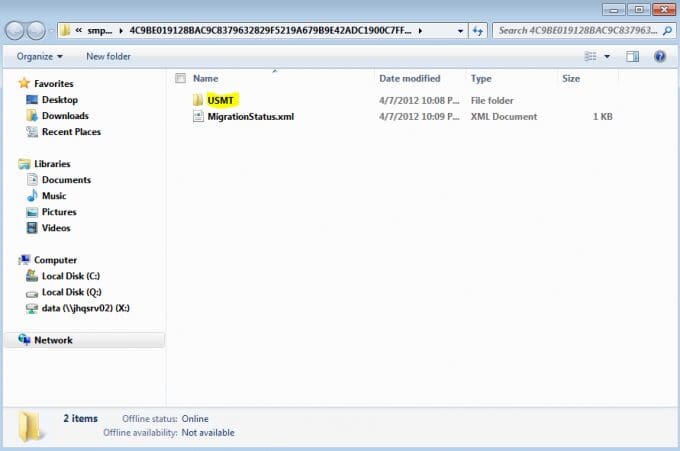
Figure 4 – Open the ‘User state store location’ UNC path on the Windows 7 system and to the USMT folder
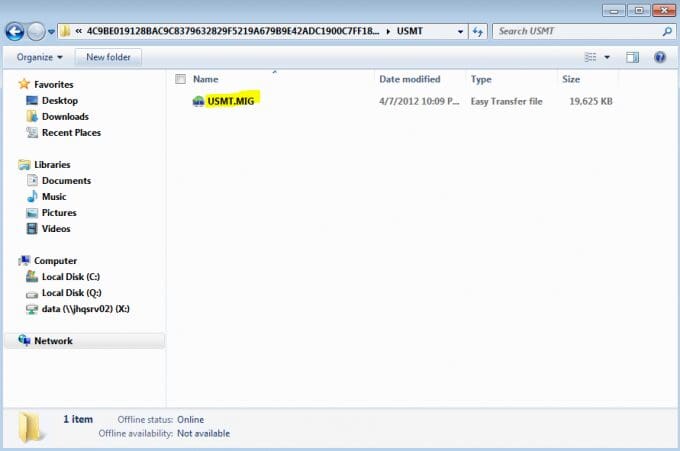
Figure 5 – Double click on the USMT.mig file
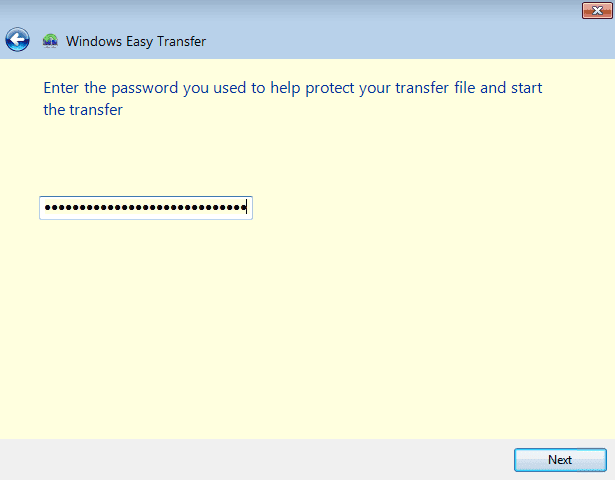
Figure 6 – Paste in the ‘User state recovery key’ when prompted then click next
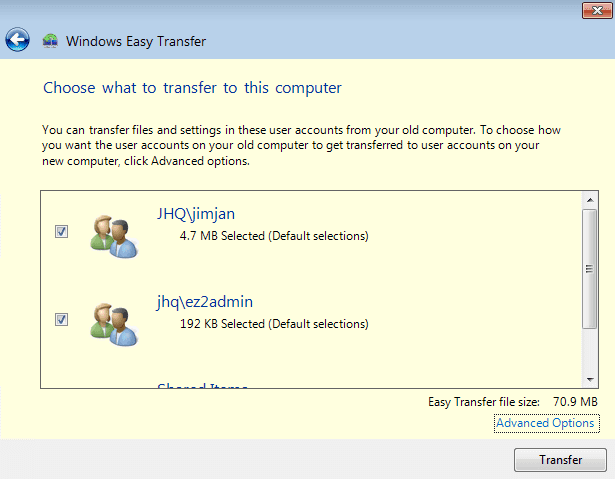
Figure 7 – Select the required default or advanced options and click the Transfer button
[Back]
Additional Information and Resources
Certified Security Solutions
- Windows 7 Accelerate with System Center website ->https://www.css-security.com/countdown
- Customer Demo Environment Dashboard
- Internet Explorer ->status.joltsecurity.com 1
- Windows Phone and SmartPhones -> mobile.joiltsecurity.com 2
- Secure RDS/VDI Access ->https://www.joltsecurity.com/rdweb 3
- Secure Infrastructure Management
- Contact Sales -> [email protected]
1 Best viewed with Microsoft Silverlight
2 Best viewed with a mobile browser that supports HTML5
3 Requires username and password top access (click here to request access)
Microsoft
- Microsoft System Center Website
- Windows 7 Deployment (Springboard) website
- Microsoft Desktop Optimization Pack (MDOP)
- Microsoft Deployment Toolkit (MDT)
- Microsoft Application Compatibility Toolkit
- Microsoft Assessment and Planning Toolkit
- Windows 7 Application Compatibility List for IT Professionals
[Back]


