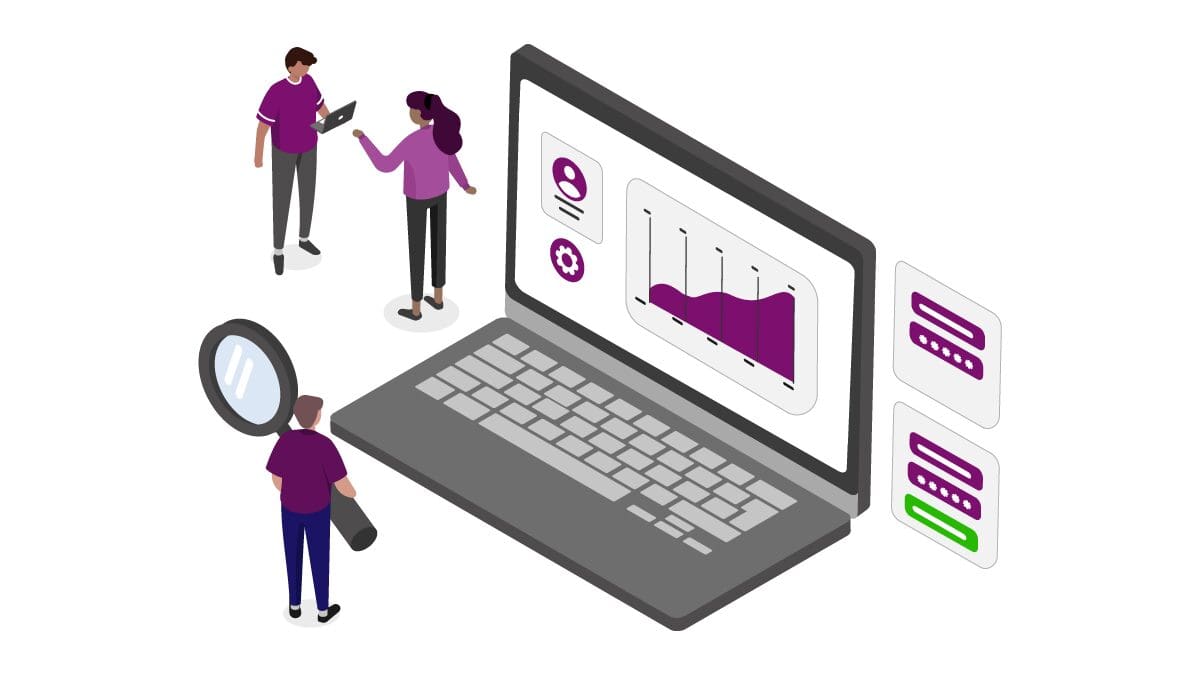After six months of focus groups, research, and input from our customers, we are excited to share that we have refreshed the UI in Keyfactor 8.
Even small changes make a big impact on user experience, so our goal with this redesign was to optimize user productivity, allowing our customers to focus their time on the tasks that matter most to them.
In this blog, I’ll explore just a few of these changes and how they’ll improve your day-to-day experience with the Keyfactor platform.
Find Help Faster
No more searching for answers. Now you can jump to the user documentation you need right from the Keyfactor console, with in-application help. This makes it super easy to find your way to the help you need, without having to open a new window or navigate through documentation manually.
New Flexible Layout
When you open the Keyfactor Command console, one of the changes you’ll immediately see is the new React-based UI. A fresh new grid layout and simpler controls make it even easier to search through and organize your certificate inventory (e.g. new multi-select checkboxes).
Basic/Advanced Tabs
We’ve introduced basic/advanced menu structures throughout the console, so the features our customers use most often will be front and center, while more advanced options are in a separate tab. Users can now get to the controls they need faster, and hide the options and configurations they don’t use on a day-to-day basis.
Hide & Expand Options
Similar to basic/advanced options, we’ve now added the ability to hide and expand fields. It’s a small change, but one that will not go unnoticed by customers using the product everyday.
New Certificate Stores Menu
If you work with a large number of certificate stores, you’re going to love this one. We’ve updated the Certificate Store view from the previous tree-like folder structure to a more intuitive, searchable directory.
Rather than manually navigating through your certificate stores you want to deploy your certificates to, you can easily search for certificate store locations to find the ones you need. Then just multi-select the certificate stores you want to deploy the certificate to and you’re off.
Check out the comparison below between the legacy folder structure versus the new Certificate Store menu.
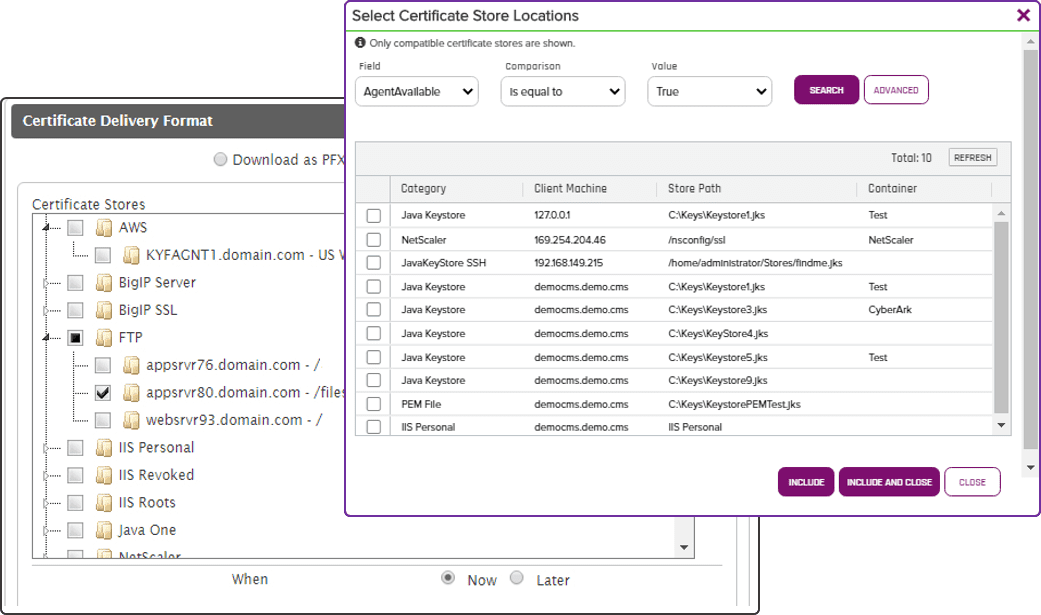
Discover More
Save your seat at the upcoming Keyfactor Critical Trust Virtual Summit to hear from our team about the latest product updates, industry trends, and best practices to drive crypto-agility.